
3D Graphics, Tutorials and Tips
Using 3DS Studio Max and Mental Ray
DMMultimedia | 3d tutorials | mr Paint Techniques | Texturing : mr Car Paint I
One important feature of the Mental Ray Car Paint shader is the ability of point lights to affect the surface of the paint. Because of this, to get the best use of the MR Car Paint shader you should use some direct or point lighting. All the examples on this page use a few MR Omnis (with diffuse switched off).
Using the same methodolgy as before, but this time a MR Material is used (instead of a Raytrace Mat). To this is added the MR Car Paint shader and the Simulated HDRI Environment map we created earlier. The same Environment settings (log exposure) as before are also used.

Uisng the default Car Paint shader we get:

By default the MR Car Paint is a little bit too reflective, with odd specular highlights. In this section we will adjust the default values to give a different appearance.
Go to the Reflectivity section and reduce the Facing Reflections Weight down to 0.05. This will lessen the reflectivity facing the camera. To make the paint (even) more shiny use higher values. The Edge Reflections Weight effects the reflectivity on edges facing away fom the camera (on the edge of our test sphere). The standard setting of 1.0 is a good starting point. Use lower values to make it less reflective. Adjusting these settings has the same effect as adjusting the Fresnel/Parallel settings in our Raytrace Paint material shown in the procedding section.
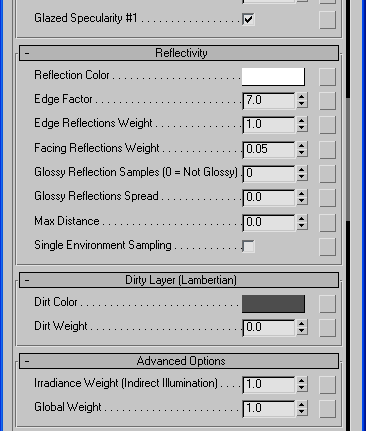
Adjusting the Facing Reflections Weight gives us:

The default specular settings are quite harsh, we will adjust them in the Specular Reflections section.
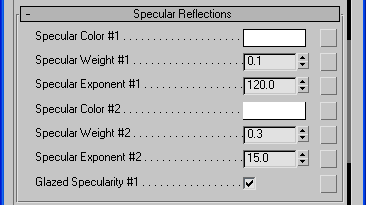
The Specular Weight adjusts the brightnness of the specular highlight, and the Specular Exponent adjusts the spread of the specular highlight. There are two Specular highlights to play with, so experiment !

Another option is the Glazed Specularity. Uncheck this to get a very smooth specular highlight. Compare the image below with the above image.

There are quite a few diffuse values that can be adjusted. We can adjust the values to create the same types of effects as shown in the previous section.
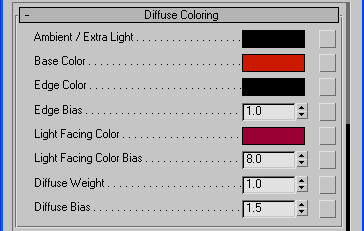
Base Color - this is the main colour for the paint shader
Edge Color - the color at the edge, or facing away from the camera (90 degrees)
Edge Bias - Value that adjusts the spread of the Edge Color (See below)
Light Facing Color - Colour that is shown under the direct lights
Light Facing Color Bias - Value that adjusts fade of the Light Facing Color

Adjusting the Light Facing Color Bias effects the colour facing the lights. In the examples below a yellow colour ![]() was selected for Light Facing Color - this shows the effect better than the default red.
was selected for Light Facing Color - this shows the effect better than the default red.
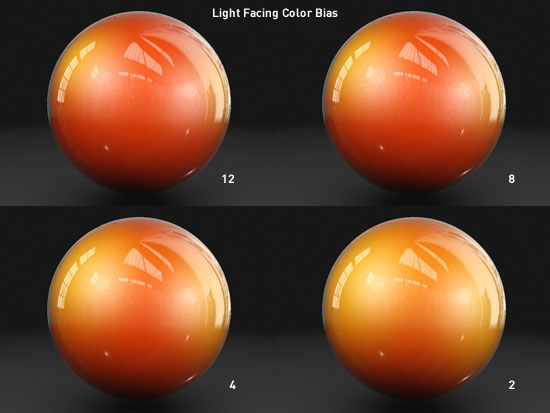
Adjusting the Edge Color, Base Color and Light Facing Color adjust the colour of the paint. Usually the Edge Color should be a dark colour, close to black. Experimenting with these colours (e.g. try a fall-off shader in the Base Color slot - using the same setup as the previous section) can produce many weird and wonderful colour effects :
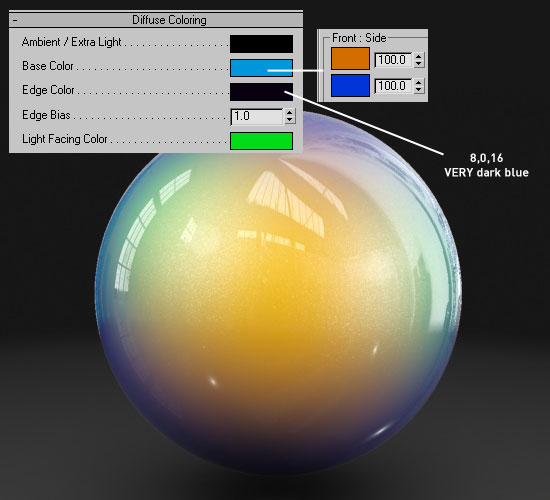
Using the above paint gives:

Next section - Mental Ray Car Paint - Flakes