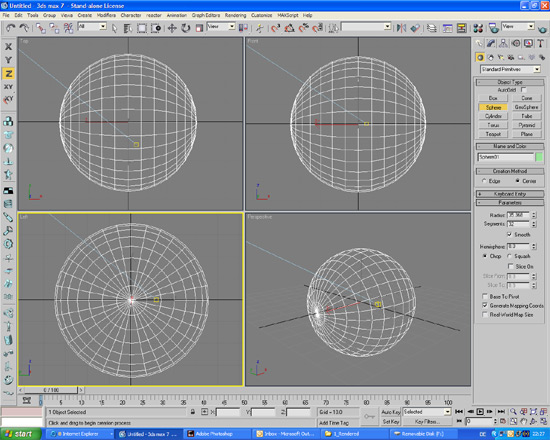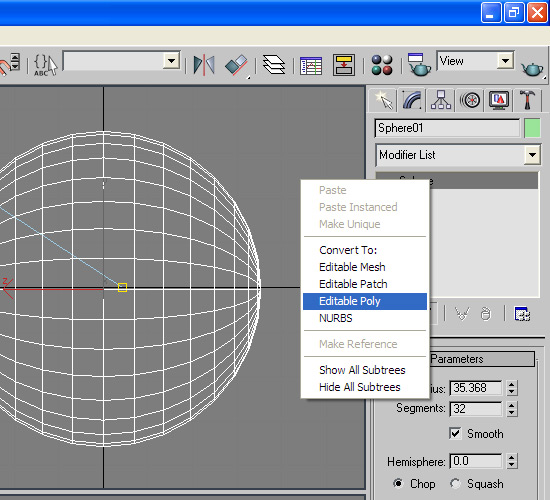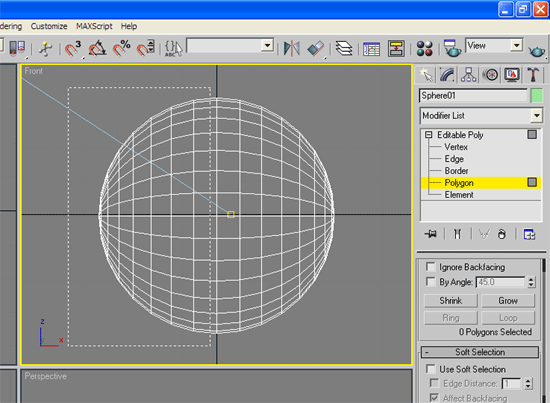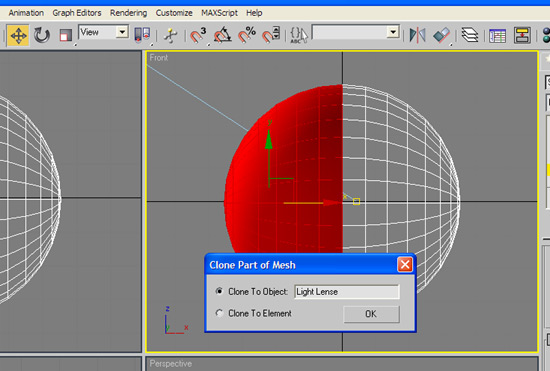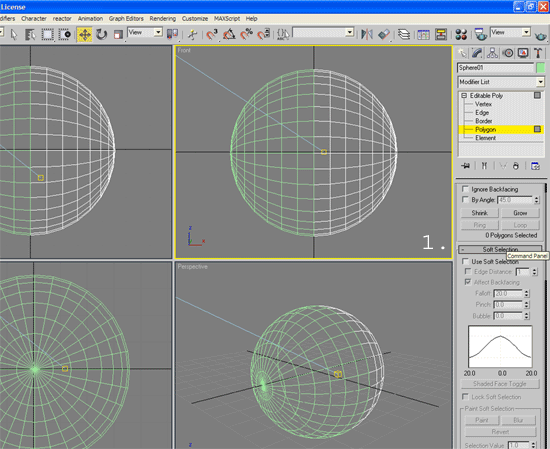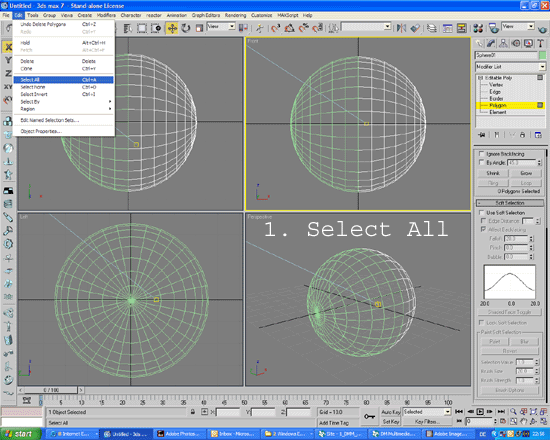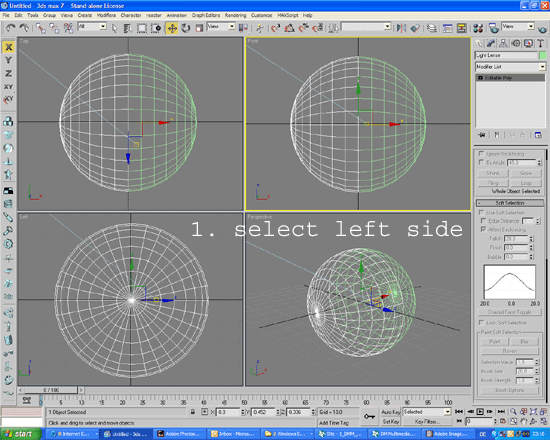Spherical Headlight
Quick Links 3D Tutorials
Latest RS500
Latest BMW F32
Latest Escort MKII
3D Studio Max Studio - Modelling a car headlight - Part 1
Part 1. Modelling the headlight
 Headlights are an important part of any car model.
Headlights are an important part of any car model.
In this tutorial I will outline how to make a quick and simple round headlight using 3D Studio Max 7/7.5 and mental
Ray - although it should be perfectly possible to use
earlier versions (and later versions).
The second part will outline a method for texturing the light lens with refracting, bump-mapped glass using the Architectural shader
In the third part I show the Glare and Glow Mental Ray effects for a standard halogen, and Xenon effect bulbs = with animation. The same techniques can be used for non-spherical headlights too.
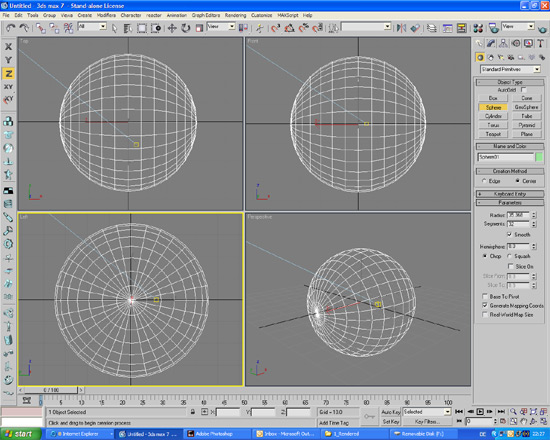
1. First I start with creating a sphere, using the standard
settings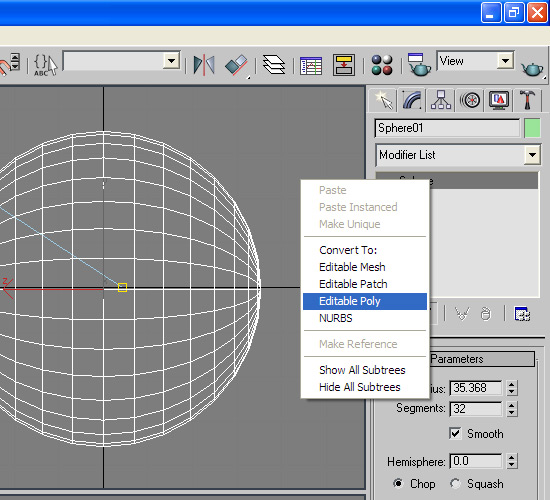 2. Right click on the sphere
in the Modify panel and change Sphere01 to an Editable
Poly
2. Right click on the sphere
in the Modify panel and change Sphere01 to an Editable
Poly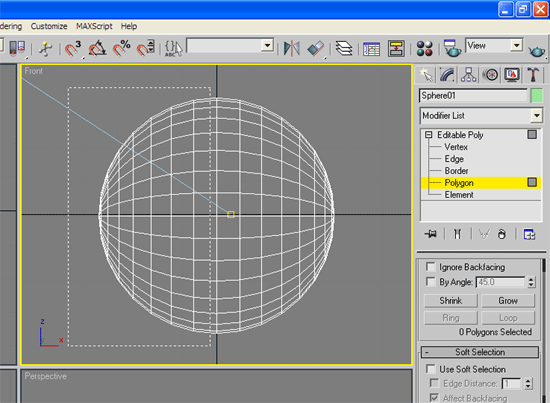 3. Select Polygon to edit polygon
and select the left hand side of the sphere
3. Select Polygon to edit polygon
and select the left hand side of the sphere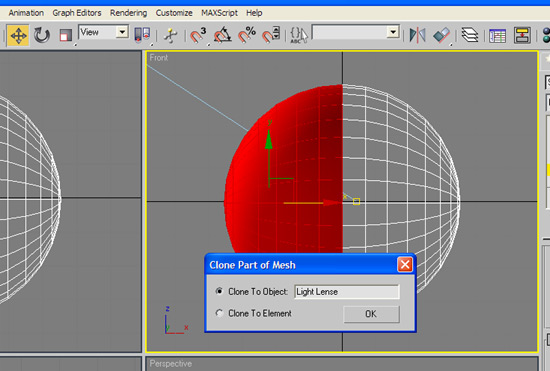 4. Select the move tool and while
holding down the shift key click once on the move icon
- a menu will pop-up : change the default text to "Light
Lense"
4. Select the move tool and while
holding down the shift key click once on the move icon
- a menu will pop-up : change the default text to "Light
Lense"
<
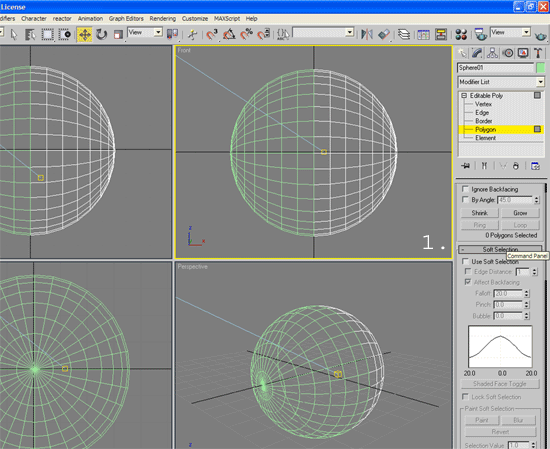 5. This will create another object
(the shape of a half sphere - shown in Green). Now select
the same polygons again (shown in red) and delete them
- back to the same sphere half green and half white.
The white sphere will be the reflector and the green
part will be the light lense.
5. This will create another object
(the shape of a half sphere - shown in Green). Now select
the same polygons again (shown in red) and delete them
- back to the same sphere half green and half white.
The white sphere will be the reflector and the green
part will be the light lense.
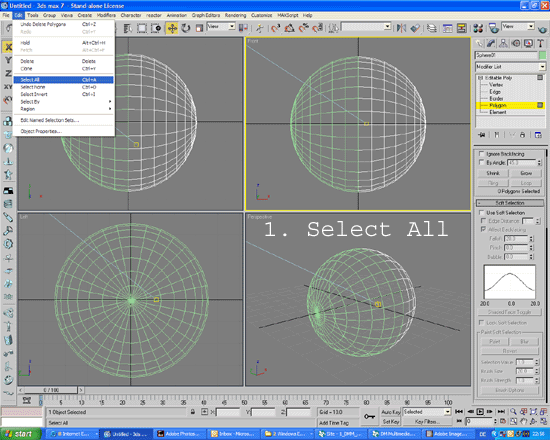 6. Now go to the Edit menu and
"Select All". Scroll down the Modify Panel
and select "Flip" to flip the direction of
the polygons making the inside of the white sphere solid.
Rename the white sphere "Light Reflector".
Now we basically have a front lense and a rear reflector.
6. Now go to the Edit menu and
"Select All". Scroll down the Modify Panel
and select "Flip" to flip the direction of
the polygons making the inside of the white sphere solid.
Rename the white sphere "Light Reflector".
Now we basically have a front lense and a rear reflector.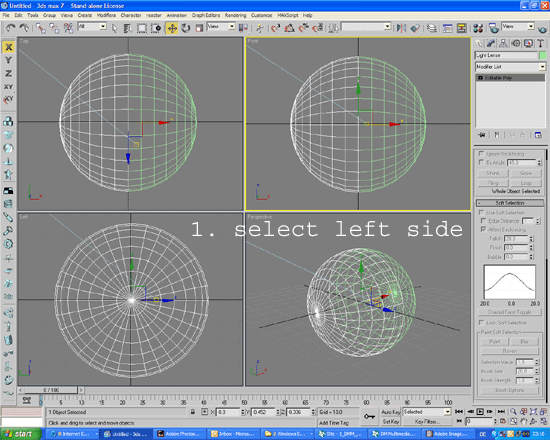 7. Select the Lense (left hand
side) and select the non-uniform scale tool - scale
the lense until it looks good.
7. Select the Lense (left hand
side) and select the non-uniform scale tool - scale
the lense until it looks good. 8. Create a small sphere
inside the two spheres - this will be our light bulb.
Now on to texturing :
As a finishing touch - take a ring of Polys from the outer edge of the Lens, detach them, extrude the edges back and and use those as a chrome ring around the edge of the Lens. See the render in Part 2. Texturing the Headlight

 Headlights are an important part of any car model.
Headlights are an important part of any car model.