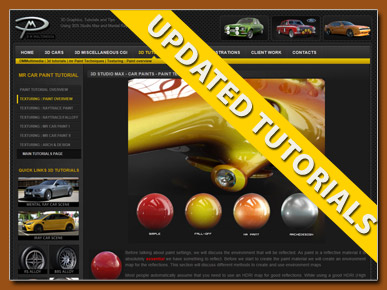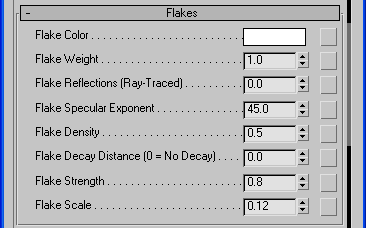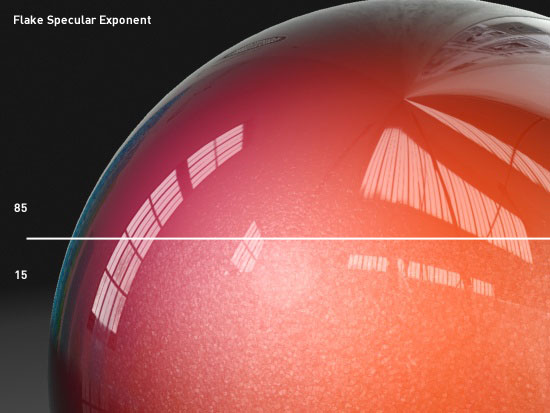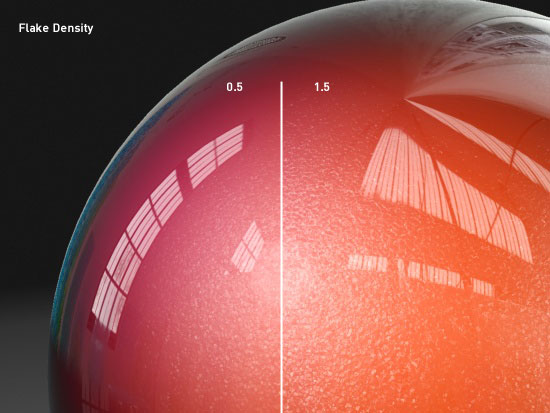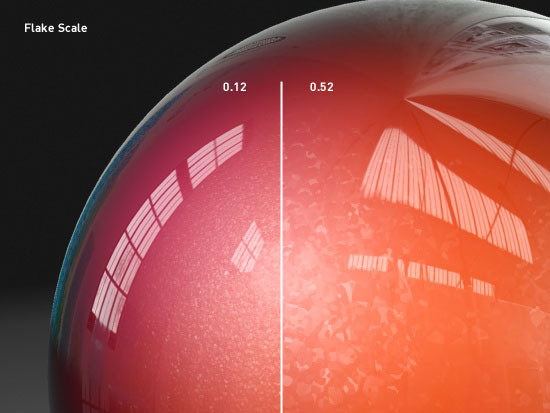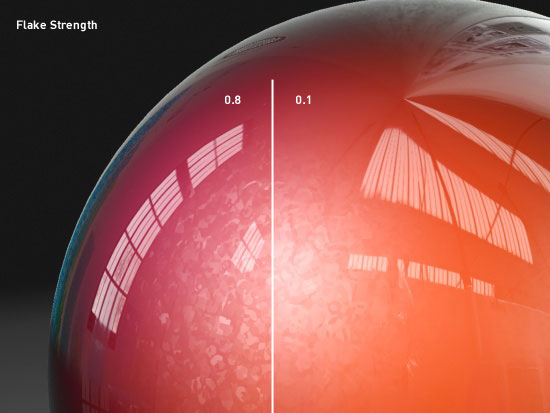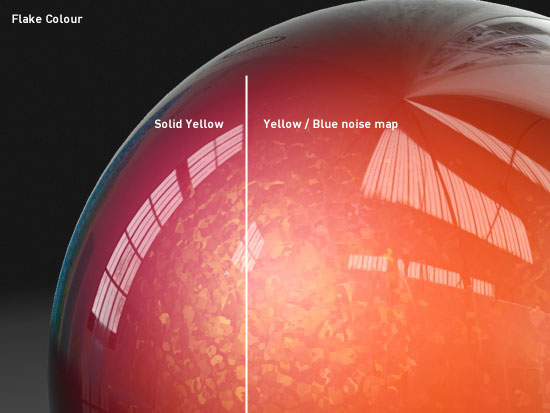|
Texturing - Paint Effects and Setups - Exploring Mental Ray Car Paint Shader Part II
Paint Flakes
The Flakes settings in the Mental Ray Car Paint shader create the effect of little metallic flakes in the paint. There are a few settings which can be altered to recreate many different flake effects. The settings are similar to the specular settings. The default settings are shown below along with a close-up render. This produces a nice spread of flakes - directly effected by the specular light (from a direct light source).
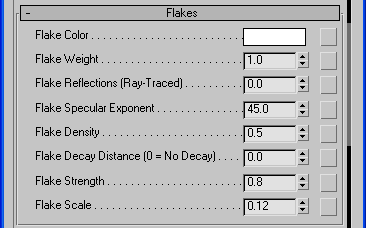
Default settings for Flakes

Close-up of the Flakes effect in Mental Ray Car Paint - Flake Specular Exponent of 45.0
Flake Specular Exponent
The Flake Specular Exponent can be used to adjust the spread of the flakes - in the same way as the Specular Exponent. Lower values make the visible spread of flakes larger, while higher values make the spread smaller.
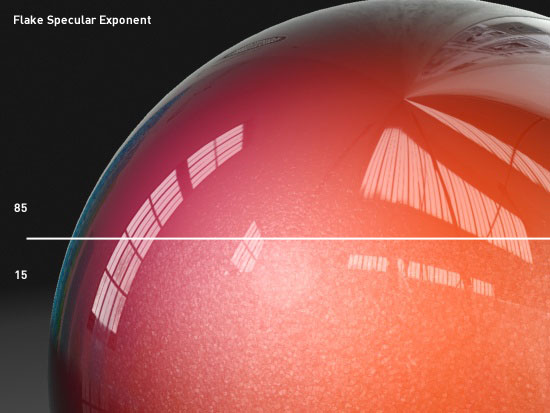
Effect of the Flake Specular Exponent (85.0 upper, 15.0 lower) on the flake spread under spot lighting
Flake Density
The Flake Density adjusts the amount of flakes shown. Higher values pack more flakes into the specular highlight. The example below uses the default Flake Specualr Exponent, with 2 different Flake Density settings. Note that increasing the Flake Density increases the amount of flakes in a given area, but the visible spread over the surface is controlled be the Flake Specular Exponents (as above).
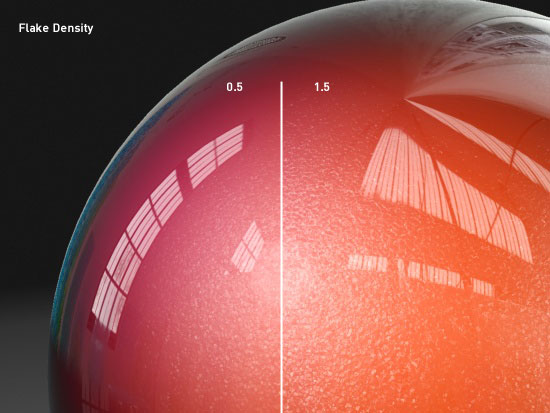
Flake Scale
This value simply scales the flakes - making each flake larger. The example below shows te difference using 2 different Flake Scales. Note how the larger flakes also adhere to the Specular Exponents in the same way as the smaller flakes.
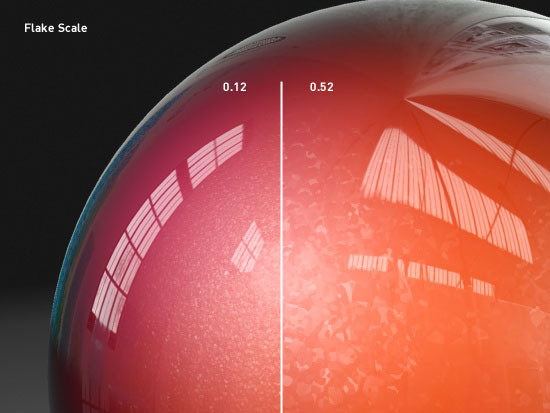
Effect of Flake Scale on the size of the flakes
Flake Strength
Flake Strength defines the way the flakes are oriented. Values near 0.0 are all parallel to the surface (All flakes lying flatly) and as you approach 1.0 they become more mixed up.
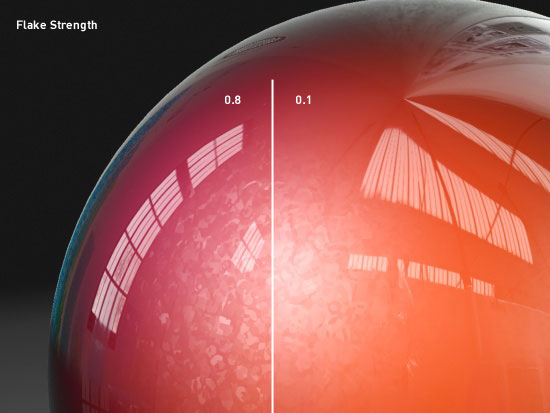
Flake strength near 1.0 give flat flakes, nearer 1.0 are more randomly mixed
Flake Color
This tints the flakes with a set colour. You can also use maps to give a subtle coloured pattern to the flakes as shown below. Setting the flakes to black will blend them out.
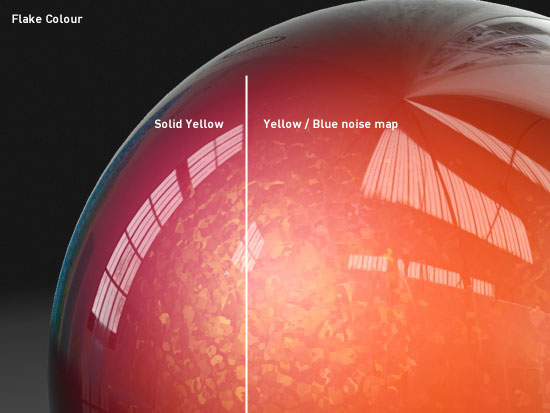
Flake Color adjusts the flake colours - right side uses a noise map for subtle blend
Flake Reflections
Switching on Flake Reflections enables the flakes to reflect the environment. This can be useful if you want a the flakes to scatter the reflected environment map using only a skylight for lighting - as it does not depend at all on the specular effects from point lights. Normally a value of 0.1 is suggested, the example below uses 0.2 for illustration - Note the flakes reflecting the environment map near the reflected highlights:

Using the Flake settings it is possible to create very realistic and also unusual paints.

|
This Tutorial is copyright © www.dmmultimedia.com
and must not be reproduced in ANY form without prior written consent. |
|
|
 DM
Multimedia Ltd
DM
Multimedia Ltd